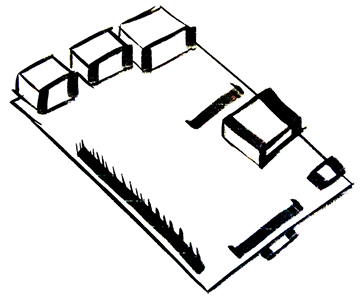Responsive Screenshots with CasperJS
19 Mar 2015Reasons Why
So you don’t have to do it manually! CasperJS allows you to take screenshots of a website from different resolutions. It’s actually quite simple to take an array of different screenshots all in one run.
Tools within My Reach
- Raspberry Pi
- JavaScript
- CasperJS on top of PhantomJS
Getting Started
First you’ll want to install PhantomJS and CasperJS. Use the links if you haven’t already done this.
Creating a Simple Script
nano responsive_screenshots.jsAt the top of our program we need to include CasperJS.
var casper = require('casper').create();Now we want to start up the browser and perform some actions.
casper.start('http://bitpi.co', function() {
this.echo(this.getTitle());
//Common Desktop Resolution
this.viewport(1280,1024);
this.capture('screenshots/desktop.png');
this.echo('Desktop screenshot captured');
//Common Tablet Resolution
this.viewport(768,1024);
this.capture('screenshots/tablet.png');
this.echo('Tablet screenshot captured');
//Common Mobile Resolution
this.viewport(320,480);
this.capture('screenshots/mobile.png');
this.echo('Mobile screenshot captured');
});Just a few pointers here..
- .echo prints to the console
- .viewport tells CasperJS what resolution to set the browser
- .capture takes a screenshot and saves it as the file you define
Now we finish up the program with..
casper.run();Its that simple.
Running the program
You’ll need to include ‘casperjs’ infront of the file name.
casperjs responsive_screenshots.jsAfter the program runs, you’ll find your screenshots in the screenshot folder it created.
Recommendation for heavy lifting
If you need a lot of viewport sizes, I recommend you place them in an array and create a loop or use casper.each(). But I simplified the program above just to show of the capture module.
Changing screenshot formats and quality level
You can save your screenshots in different formats and quality levels. Formats supported include: bmp, jpg, jpeg, png, ppm, tiff, xbm and xpm. Quality levels can be set by entering a percentage level.
this.capture('screenshots/desktop', {format:'jpg', quality:80});The example above will save as a jpg file at 80% quality. More information on the capture module can be found here.
Viewing your screenshots from the command line
An easy way to view your screenshots is with the fim command. Install it if you haven’t already.
sudo apt-get update
sudo apt-get -y install fimYou can view an image by..
fim -a desktop.pngQuestions?
Leave me any questions or suggestions in the comments below. Let me know if you have any ideas for what else CasperJS could be used for.